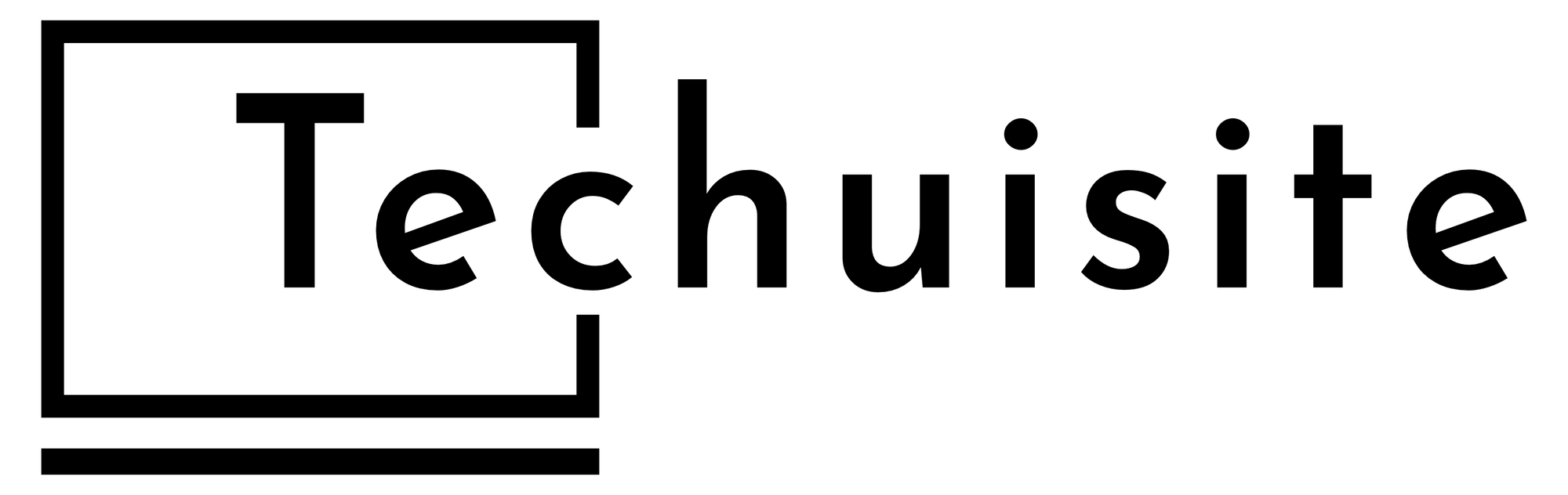My Desk Setup

A lot has changed, some has stayed the same.
My desk at home has become more important over the past year. Not only have I turned it into a more productive setup for myself, but I also share it with my wife now, who works from home. So, not only have I set it up to be useful for myself, but it has also become more versatile so it can be switched between my wife and me.
For the most part, my wife just uses what’s on my desk as-is. The only switch is that she uses her own mechanical keyboard and Magic Trackpad with her MacBook Air. When I’m done using the desk, I turn off my keyboard and mouse and move her peripherals back so all she has to do is turn them on and plug in her MacBook Air.
I’ll go over each part of my setup, starting with the desk, then the monitor, and so on. But I want to mention that I don’t need to sit at my desk to use the setup I’ve put together. Sure, if I want to use the Keychron mechanical keyboard and Logitech mouse along with the nice 4K monitor, I need to sit at my desk. However, I made the computer itself accessible on my iPad Pro, so I don’t have to be at my desk to get things done, which is perfect for my needs.
Desk

I’ve talked about this desk a few times already on Techuisite, but it’s TechOrbits standing desk I got on Amazon over 4 years ago. It’s a bit smaller than I’d like—the length is fine, but the depth from the back of the desk to the front is a bit short. I don’t mind it too much since I like a smaller, minimalist setup, but sharing it with my wife has made me realize it would be better if it were slightly bigger.
I bought some cable management shelves that mount to the bottom back of the desk to hold a surge protector and keep my wires somewhat organized — but I still have some messiness under my monitor that I will eventually get too. Cable management, I feel, is always a work in progress, so I try not to worry about it too much, but the little I’ve done has made it feel a little cleaner, whether I’m at my desk or just hanging out in my office without having to look at a mess.
The faux-wood laminate top is fine— a little glossier than I’d like—but it does the job aesthetically and has held up pretty well with cold drinks and dragging stuff on it over the years. I also put down a cheap leather desk mat for my keyboard and mouse, giving it a cleaner look and feel.
I tried using a desk shelf to put my monitor on and hide some things underneath, like my mini-PC and keyboard when my wife uses the desk, but because of the size, it felt too cramped. Instead, I put up my handy VESA arm, which I’ve had for many years. I’ll go over the monitor in more detail next, but the VESA arm provides a more flexible option while giving us more space on the desk, which is a huge plus.
As I’ve mentioned in previous posts, the standing feature of the desk is fine, and I have a mat on the floor to help with my back when I stand. It also has programmable height presets for standing that my wife and I have both set. The chair is a cheap Amazon one I bought a long time ago. It’s not great, and my wife and I have been talking about replacing it, especially since she uses the desk more and sits more often than standing.
Monitor

For the monitor, I considered getting something fancy like an Apple Studio Display or an ASUS ProArt, but I ultimately found a decent deal on a 27-inch 4K LG monitor on Amazon that’s been fantastic so far. Not only does it look great with Windows 11, but it’s also worked really well with my wife’s MacBook Air and my iPad Pro.
It has a matte display, which I had forgotten about but was happy to discover once I started using it. The door to my office and the only small window letting in sunlight are behind me, so having a matte display helps reduce glare that’s expected with my desk setup.
The only downside is that it doesn’t have a single USB-C port to easily connect my iPad Pro or my wife’s MacBook. I went back and forth on this because I wanted the convenience of connecting just one cable for charging and video. But dongles are always available, and fortunately, I had one ready from previous setups.
So, I have the DisplayPort of the monitor connected to my mini-PC and an HDMI cable connected to an Apple HDMI-to-USB-C dongle that also provides power and USB-A ports. Even though it’s not a single USB-C cable, it feels very similar since the dongle handles power along with the HDMI input. All we have to do is plug the dongle into either the iPad or MacBook, make sure the monitor is set to HDMI, and it works—plus, our devices stay charged.
One thing I don’t have yet is a KVM switch, so I can have all my monitor and peripherals plugged in and just click a button to switch between my mini-PC and the HDMI dongle more quickly, instead of manually changing it on the monitor.
Overall, the monitor looks fantastic—the colors are vivid, it’s plenty bright, and the 4K resolution looks amazing no matter what’s plugged in. My wife prefers having an additional monitor, which I think I’d want too in the future, but for now, the single monitor setup works fine.
Keyboard and Mouse

As part of my journey to refresh my desk setup, I knew I wanted to try different keyboards. Mechanical keyboards are still very popular, and although I’ve tried some in the past, I could never find one that felt comfortable. So, I decided to try a variety before finally landing on the Keychron K12.
Before choosing the K12, I also tried another Keychron K5 Pro (which ended up failing on me—I bought it used on eBay and got a refund) and the Nuphy Air60. Even though the Keychron K5 Pro failed, it honestly didn’t feel right to me. I appreciated the low-profile mechanical feel but wasn’t thrilled overall.
I really liked the Nuphy Air60; I got the Gateron Cowberry Switches, and enjoyed typing on it until I ran into a personal preference issue I couldn’t get over. I realized I use the shift key on both the left and right sides of the keyboard, and having a shrunken right shift key was a pain I just couldn’t get used to.
I looked at other Nuphy keyboards but felt the price wasn’t worth continuing to explore. So I veered from low-profile mechanical keyboards and looked at different Keychron options. To say the mechanical keyboard world is overwhelming would be an understatement. I’m sure other manufacturers would offer great keyboards, but for cost and convenience, I decided to stick with Keychron.
The Keychron K12 so far is my favorite mechanical keyboard. There are still some annoyances due to its size, but it’s fantastic for typing. It came with the Gateron G Pro Brown Switches, which feel and sound great. I also got a wooden Keychron wrist rest that looks great and makes typing more comfortable since the keyboard sits higher than I’m used to.
The biggest annoyance is having to press the function key to use the arrow keys. I use the arrow keys a lot when writing, so this can be a pain, but I’m getting used to it. Everything else about the keyboard is so good that I’m willing to overlook it.
The RGB lights feel a little gimmicky but are a nice touch. I like to keep a rainbow option and sometimes switch it up, but other than the backlit keys, the RGB is fine. Overall, the keyboard is great and has decent battery life. I’ve only had to charge it once in the past few months since I don’t use my desk every day and turn it off when I’m done. Using it wired works just fine too.
I almost got a new Logitech MX Master 3S but ended up using a Logitech M720 Triathlon mouse I had bought for work but never used. It has most of the same buttons as the MX Master but isn’t as comfortable. It’s fine since I’m not using it as much as I do the MX Master at work.
It’s a fine mouse—I don’t have much else to say. The scroll wheel is smooth and fast, the left and right click buttons are clicky but not too loud, and it works great on my desk mat. Overall, no complaints.
Mini-PC

When deciding how to set up my desk, I wanted something more stationary to use as a server since my iPad Pro is my main computer. Something that could also be used as a secondary computer but mostly run in the background.
At first, I thought a Mac Mini would be my first choice, but even buying a used one with the specs I wanted was pricey. If I planned to sit at my desk all the time and use it as my main machine, a souped-up Mac Mini, iMac, or Mac Studio would definitely be high on my list.
After reading a Member Journal by The Brooks Review, he convinced me to check out mini-PCs to run either Windows 11 or Linux. Ben opted for Linux, and I considered it, but I like Windows 11 a lot, so I stuck with it on the PC I bought.
I got the Beelink Mini PC SER5 Pro. It came with an AMD Ryzen 7 processor, 16 GB of RAM, and a 500 GB SSD. It also has a gigabit Ethernet port and WiFi 6. The great thing about the Beelink is it’s user-upgradeable, so I immediately bought 32 GB of RAM to replace the 16 GB and added a 2 TB SSD in the extra slot.
So far, I haven’t needed to upgrade the main SSD—500 GB is plenty for the OS and applications—but the 2 TB SSD holds all my data for Plex, Calibre, and photos. Because the Beelink only supports up to 2 TB in the optional SSD slot, if I need more storage, I’ll have to replace the whole PC.
With the LG monitor, Keychron keyboard, and Logitech mouse, this Beelink mini-PC really shines. Windows 11 runs great, and the only issue so far is some open-source apps I want to host, like the Notenook self-hosting app on GitHub—I’m still looking into it, but it seems to only support Linux right now.
After upgrading to 32 GB RAM, the Beelink feels super snappy. I have no issues with anything, including streaming from my Plex server from multiple devices at once. I think Plex uses the Ryzen 7 and integrated graphics for transcoding, but either way, I’ve had no issues.
I also keep my entire ebook and audiobook library on the Beelink. All my ebooks are in Calibre, which has been fantastic for organizing and updating metadata. All my audiobooks are stored in Plex—in a music library—and I’ve installed agents to bring back the metadata I need for audiobooks. From there, I send books to my Kobo or move them to Google Drive to access them, and I use an app called Prologue on my iPhone that connects directly to Plex to listen to audiobooks.
One last thing to mention is Tailscale, something I’d heard about but couldn’t live without now that I’ve set it up on my network. Having Tailscale installed on my home server makes accessing data much easier than opening ports, which can be less secure. Plex outside access has always been a hassle, but Tailscale changes the game.
With Tailscale running on my server, and also installed on my iPad and iPhone, I can open the Plex app anywhere and watch my movies and TV shows as if I’m on my home network. Of course, I’m still on cellular internet, so streaming 4K isn’t reasonable, but 1080p or 720p works well, especially for TV shows. If I want true high definition, I watch on my LG OLED TV at home anyway.
Overall, this mini-PC fulfills all my needs as a home server. I’ve wanted this for a long time and keep thinking of new uses for it. I may share more later about the utilities and apps I run or plan to run, but so far, I’m thrilled. It’s not only nice to have a server running all the time but also a dedicated PC at my desk that doesn’t require me to connect my iPad Pro or MacBook.
iPad Pro

I also have a stand on the left side of my desk for my wife to plug in her MacBook Air when she works from home, but I can use the same stand and dongle to plug my iPad Pro into the monitor too. I haven’t done this much, but it’s nice that both the mouse and keyboard have multiple Bluetooth options so I can connect them to the iPad when at my desk.
One of the best things about Stage Manager on the iPad is the full support for external monitors, and I love using it this way. But I find myself not doing it as much as I thought I would. Instead, I remote desktop into my mini-PC from my iPad when I want to do something—no need to go to my desk. And when I’m sitting at my desk, it’s usually to work on the mini-PC.
Though I’m tempted to use my desk more, I love the versatility of having a computer I can use anywhere, which is why, even with a more complete desk setup, I don’t sit at my desk very often to get things done. I have a Magic Keyboard for my iPad when I want a more laptop-like experience, but I love using the iPad as a tablet and don’t need a desk for that.
I recently switched up my iPad a bit and am working on a new post about that, which is another reason I haven’t used it at my desk much. But I’ll explain more soon. The thing I want to emphasize most is the ability to access my mini-PC from my iPad no matter where I am, thanks to Tailscale—it’s really fantastic.
Conclusion
Overall, my new desk setup is simple, but it meets all my needs. It’s versatile enough to use with any computer I choose, and I can easily share it with my wife when she works from home. I imagine that once my youngest is a bit older, I’ll have more opportunities to sneak away or stay up later to write or focus on other interests—but for now, I’m just glad to have a setup that feels more complete.
For a while, the desk sat mostly unused. Occasionally, I’d use it with just an iPad or my work laptop as a quiet escape from the chaos of home life. But most of the time, it just held boxes of things I needed to sort through. Now, the space feels more functional. In addition to the desk, I’ve added a futon, a chair, some workout equipment, and a TV with my Switch docked—making the office a more flexible and useful space overall.
That said, one of the great things about a laptop or iPad Pro is that you don’t have to be at a desk. Even though the office is now more comfortable, I often prefer using the iPad on the couch or in bed. Life with a growing family is always busy, and even when I need to focus, I still like to be nearby for all the excitement.