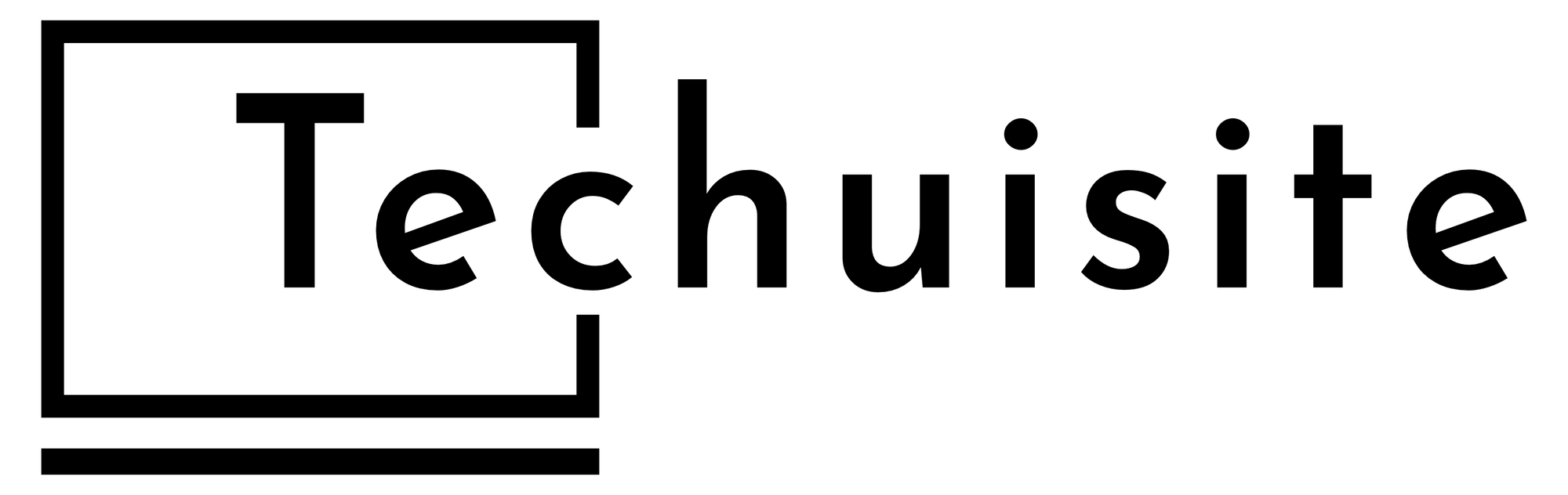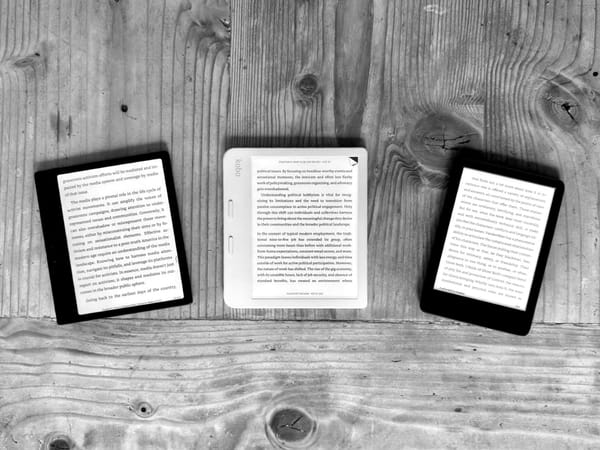My Return To The iPad-Only Life
I have officially transferred back to the iPad Pro from a Mac.
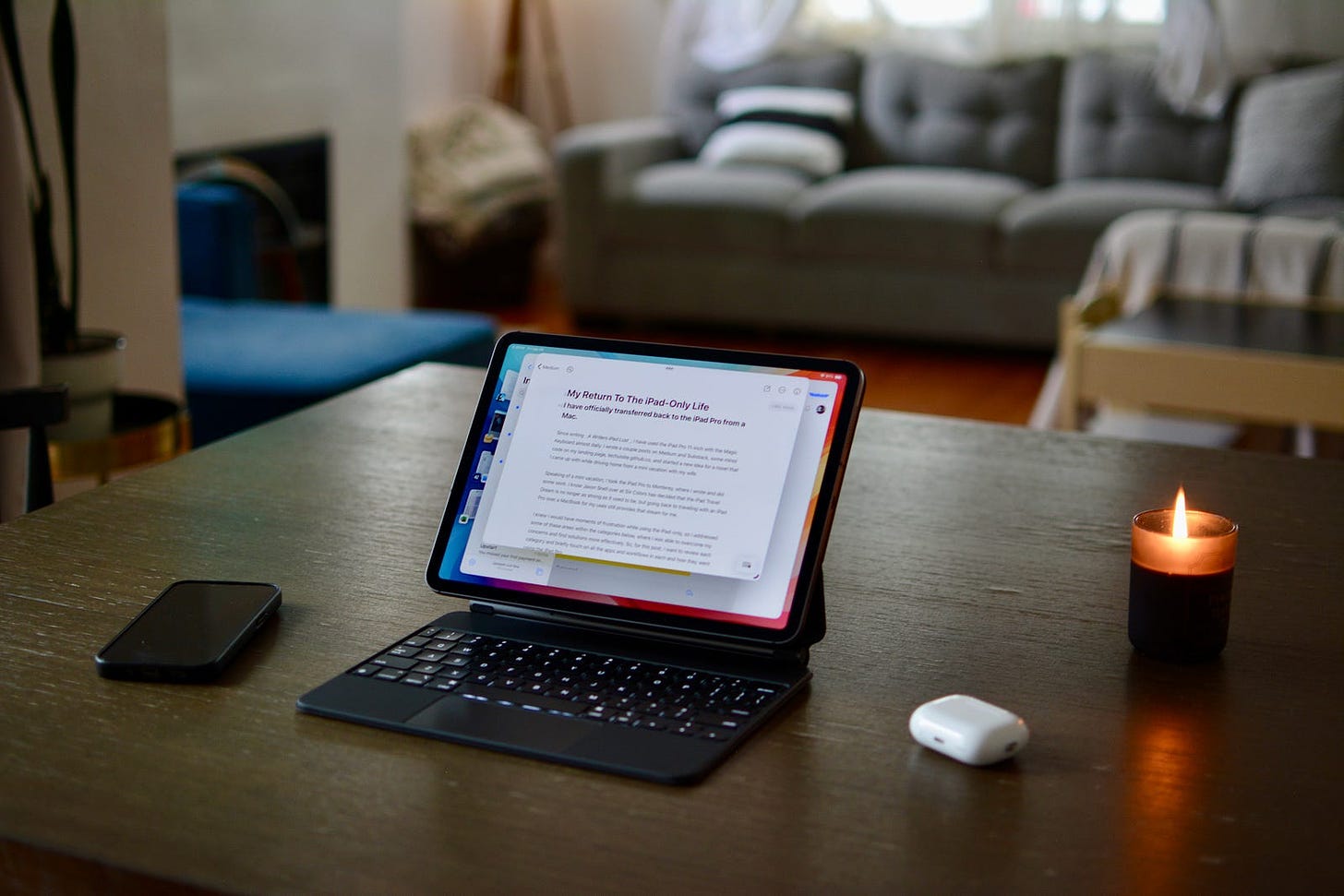
Since writing A Writers iPad Lust, I have used the iPad Pro 11-inch with the Magic Keyboard almost daily. I wrote a couple posts on Medium and Substack, some minor code on my landing page, techuisite.github.co, and started a new idea for a novel that I came up with while driving home from a mini vacation with my wife.
Speaking of a mini vacation, I took the iPad Pro to Monterey, where I wrote and did some work. I know Jason Snell over at Six Colors has decided that the iPad-only Travel Dream is no longer as strong as it used to be, but going back to traveling with an iPad Pro over a MacBook for my uses still provides that dream for me.
I knew I would have moments of frustration while using the iPad-only, so I addressed some of these areas within the categories below, where I was able to overcome my concerns and find solutions more effectively. So, for this post, I want to review each category and briefly touch on all the apps and workflows in each and how they went using the iPad Pro.
Productivity

When I started thinking about the different categories, I first felt that writing and productivity fell in the same category. Instead, I decided to keep them separate, so my writing section will come later. For productivity, I wanted to briefly address the following areas: finances, remote work, and file management.
For my finances, I use two apps: Microsoft Excel and EveryDollar. Excel helps me keep track of all my spending and gives me a glimpse into my past and future finances for my household. I like to keep track of all the subscriptions, utility price changes, and other monthly expenses. Excel is great for this, and I have formulas that I have used for years.
The great news is that the Excel app on the iPad is excel-lent (sorry, couldn’t help it). I really do prefer the iPad version of Microsoft Office. Some features are omitted, which is a bummer, like pivot tables in Excel. Luckily for me and how I use them, I haven’t run into anything I couldn’t do. I will go into more detail later, but I also attempted to replace Ulysses with Microsoft Word because I love it.
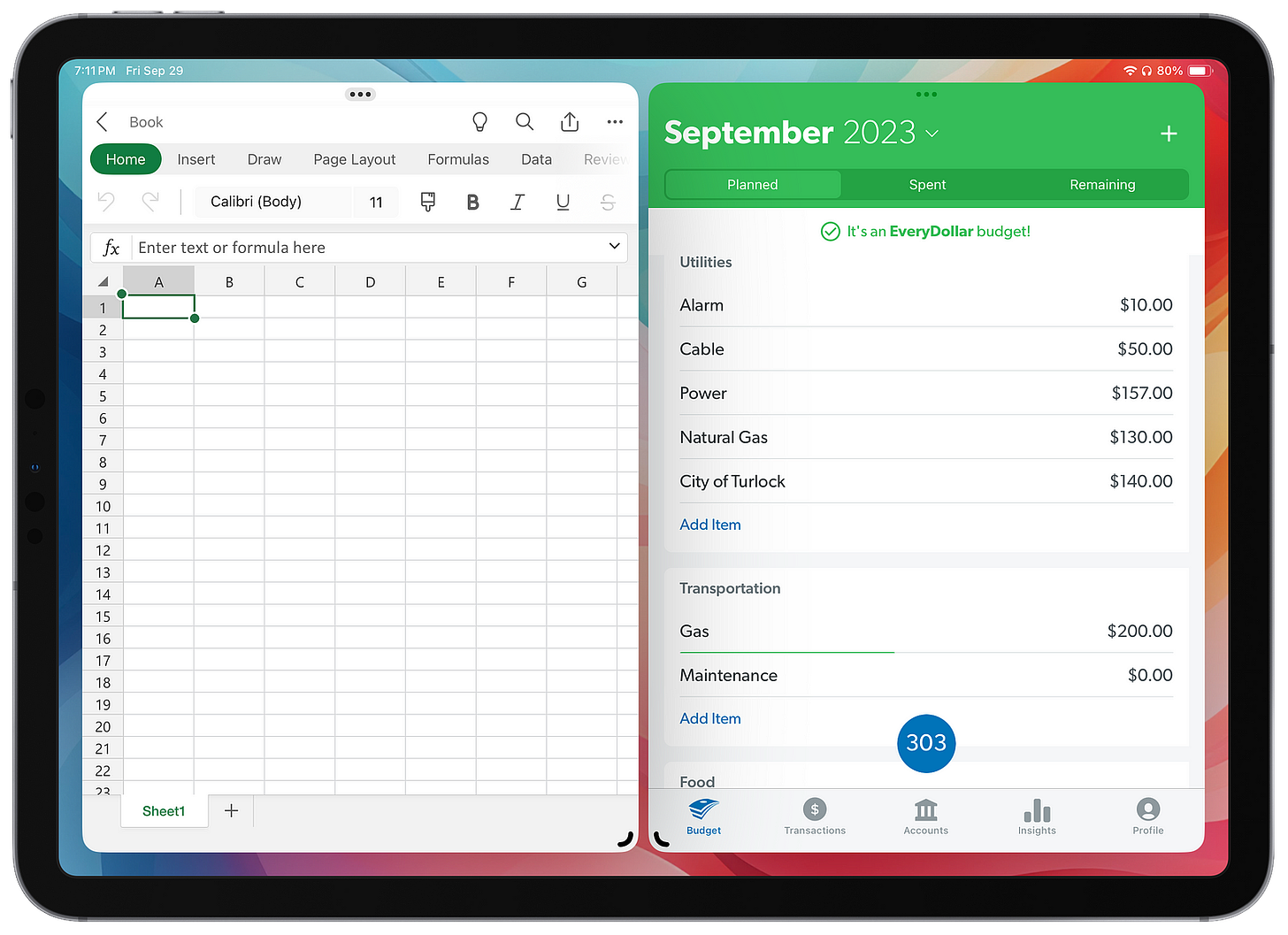
EveryDollar is a very nice-looking and straightforward budgeting app. It has some additional features now, like Paycheck Planning, but I like to just use the budgeting. I pay for the premium version to connect my bank account and drag transactions to each category. It is a great app that gives my wife and me clarity in how our spending is each month.
Sometimes I have to work from home. This is often after hours, but sometimes, it can happen during the day and when on vacation. I have a work-issued laptop, but sometimes I leave it in the office, so I like to use my personal computer to connect to my work PC. Since Microsoft offers the Remote Desktop app on the iPad and Mac, I have been using this for over two years, not to work from my personal computer.
My work offers a way to authenticate and download an RDP instance that I can open using the Microsoft Remote Desktop app. For the most part, it works fantastic. I did have an occurrence recently where I could not access an app because my dual monitor was hiding it on the other screen, and it was impossible on my iPad to move it back.
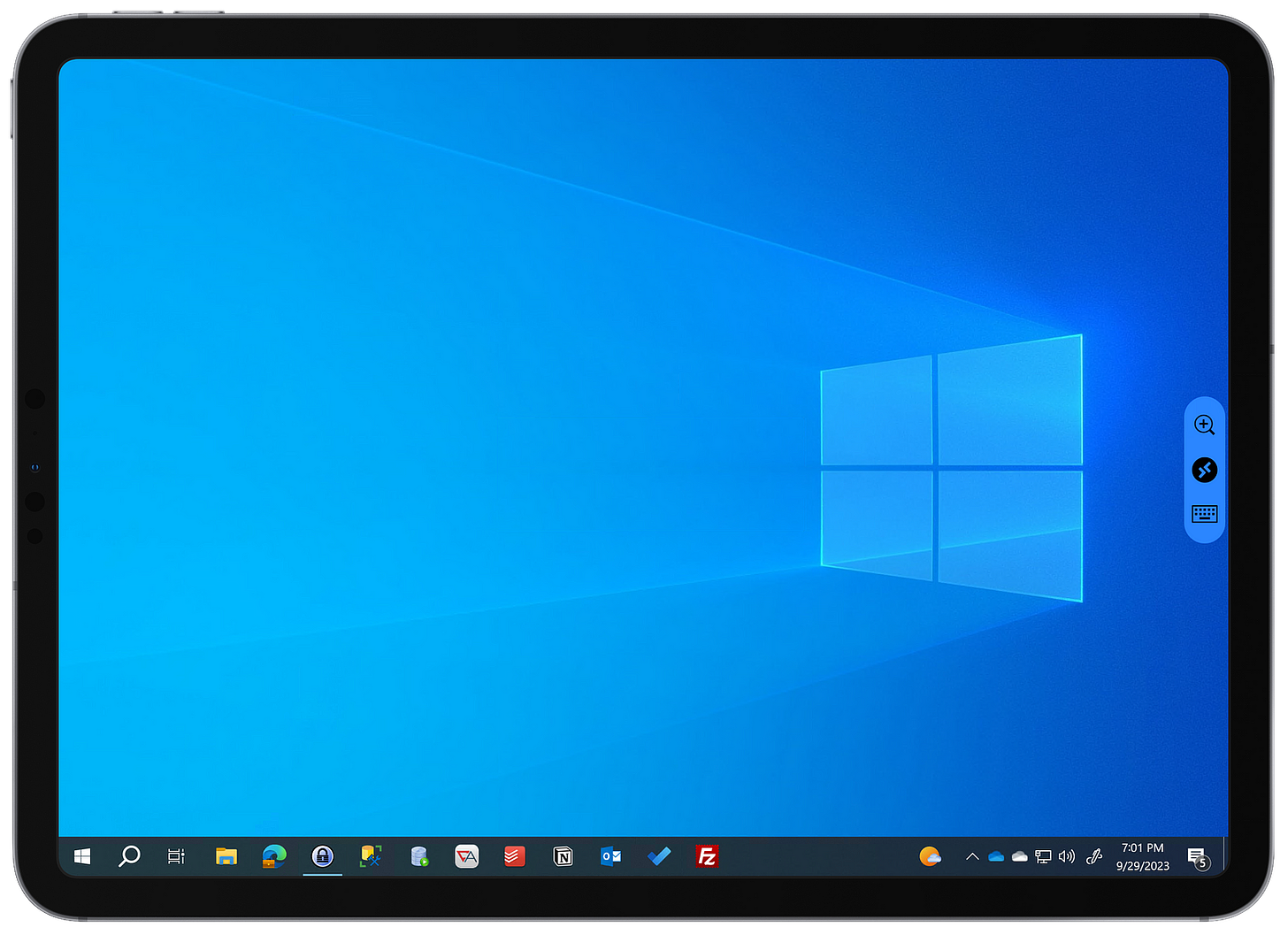
I also had an instance where one of the web apps that we use was not rendering correctly in Microsoft Edge when remoting in from my iPad Pro. I don’t know if it was the 11-inch screen or just the fact that I was removing it from a tablet and not a laptop, but a ton of buttons and functionality were completely missing, and no matter what I did, I could not get them to come up.
From now on, I will ensure I have my work laptop with me if I know I need to do something in that web app. I will also turn on duplicate on my monitors at my desk before going home if I know I need to remote into it later. The iPad Pro delivers perfectly for quick fixes and logging in to check emails or minimal tasks.

Reminders in iPadOS 17 are great. I started using the Groceries list feature with my wife and fixed up my Techuisite To Do list to add columns so I can see a Kanban view on the iPad Pro. After iOS 17 and iPadOS 17 were officially announced, I spent many hours at work one day setting up my work focus home screen and reminders list on my iPhone.
The last area of productivity that I wanted to mention was Files. I really love Finder on the Mac, and I was arguing with someone at work who ended up convincing me that File Explorer on Windows is actually better than Finder on the Mac, but regardless, both surpass the Files app on the iPad and iPhone. The app is bearable, but it is interesting how legacy file systems feel so right.
Techuisite is a reader-supported publication. To receive new posts and support my work, consider becoming a free or paid subscriber.
It isn’t the structure. Files have a similar structure, providing files and folders, but the design is difficult to grasp. The sidebar and how files and folders are displayed just feel odd. It is hard for me to pinpoint exactly, but overall it is fine. I also have OneDrive linked, which provides 1 TB of storage, so I started utilizing that storage a lot more.
Writing
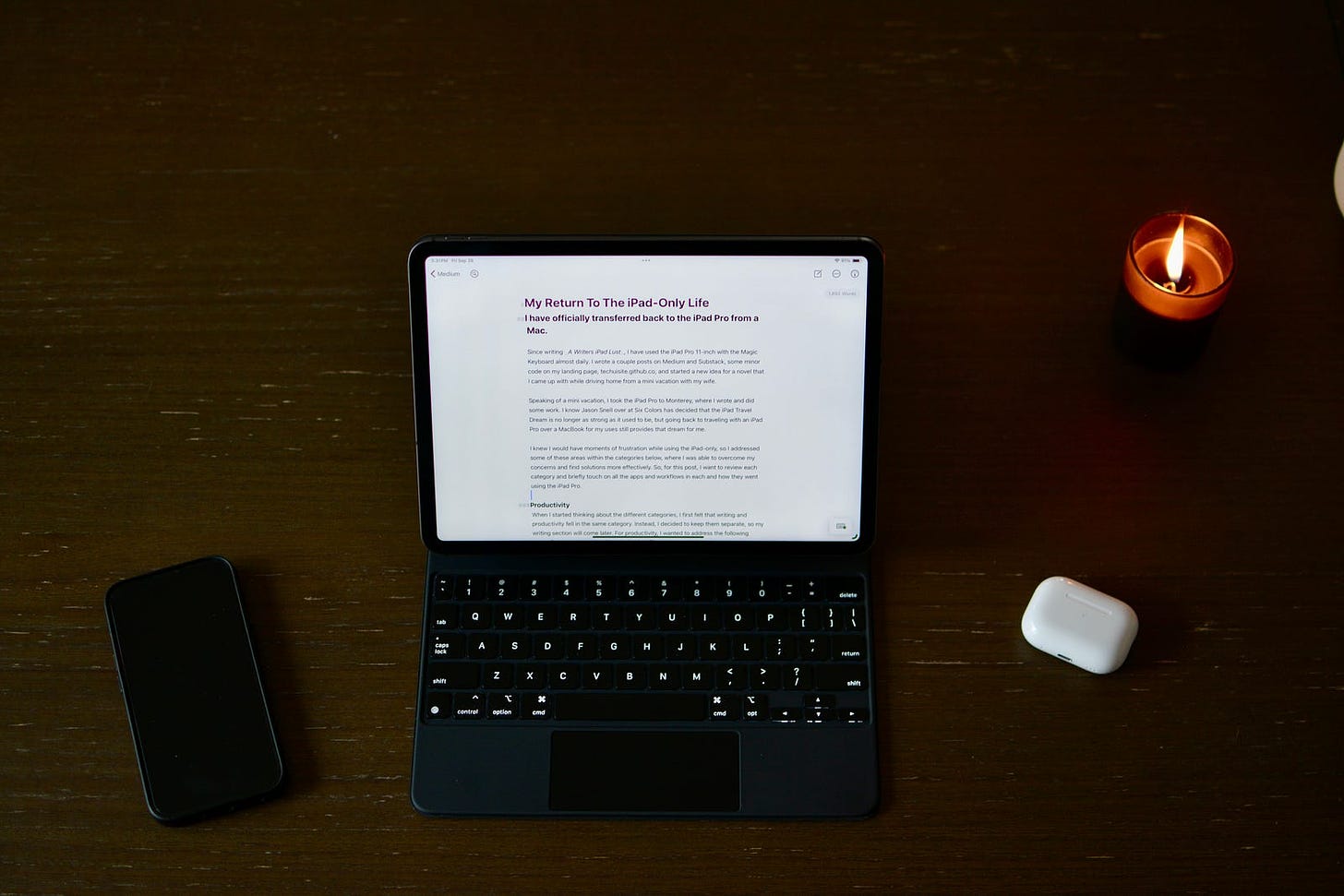
After deciding to use the iPad Pro full-time to help me decide if I wanted to keep it over the Mac, I started exclusively writing on it. I have been scrutinizing all of my tools recently, and since I love the Office apps on iPad, I wanted to use Word for writing. So, I wrote about three posts before giving up.
One feature I love about the iPad version of Word is the mobile view. It makes the canvas full-screen like other text editors on the iPad Pro. I didn’t realize how much I love writing on the iPad and the apps that provide that pure, undistracted experience until I saw the difference between using the normal mode and mobile mode in Word.
The thing that I didn’t like about Word, though, and what ultimately took me back to Ulysses, was the default margins. One beautiful thing about Ulysses is that I love just opening up the app, opening a new page, and just start writing. The font, margins, style, Markdown settings, and going in full-screen mode provide the perfect experience for writing.
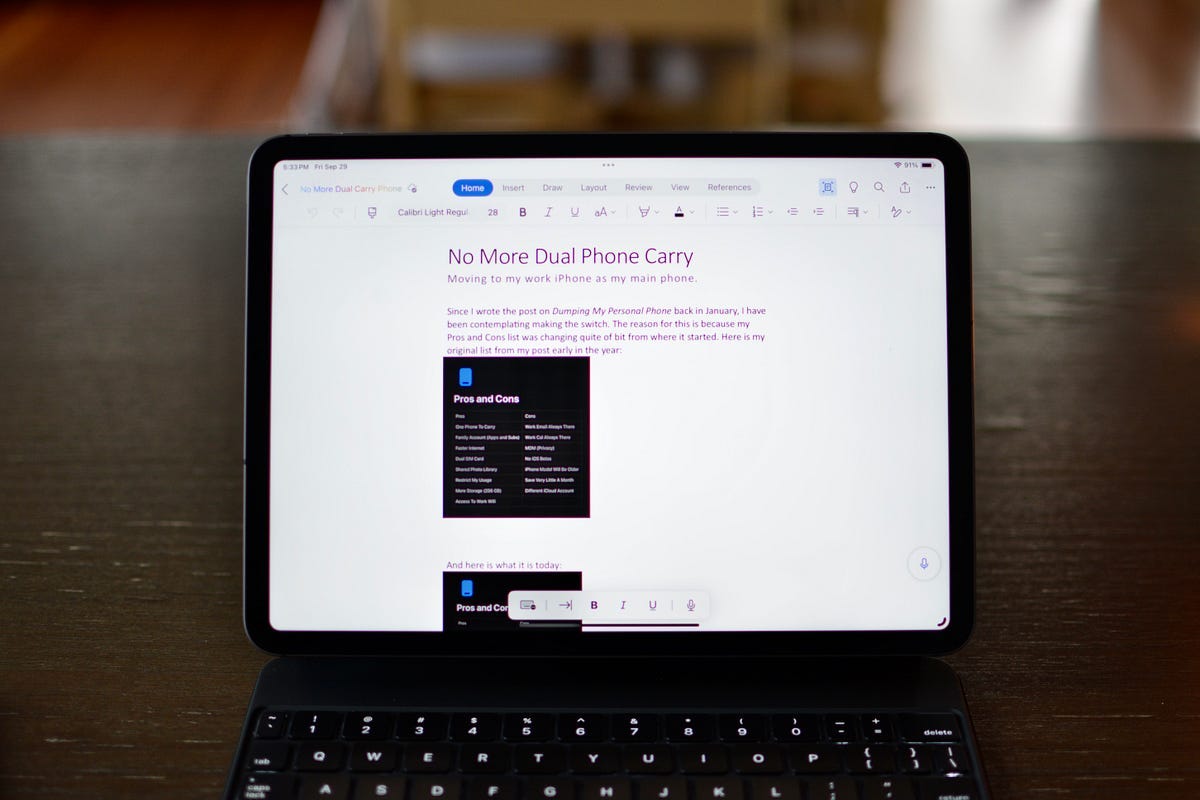
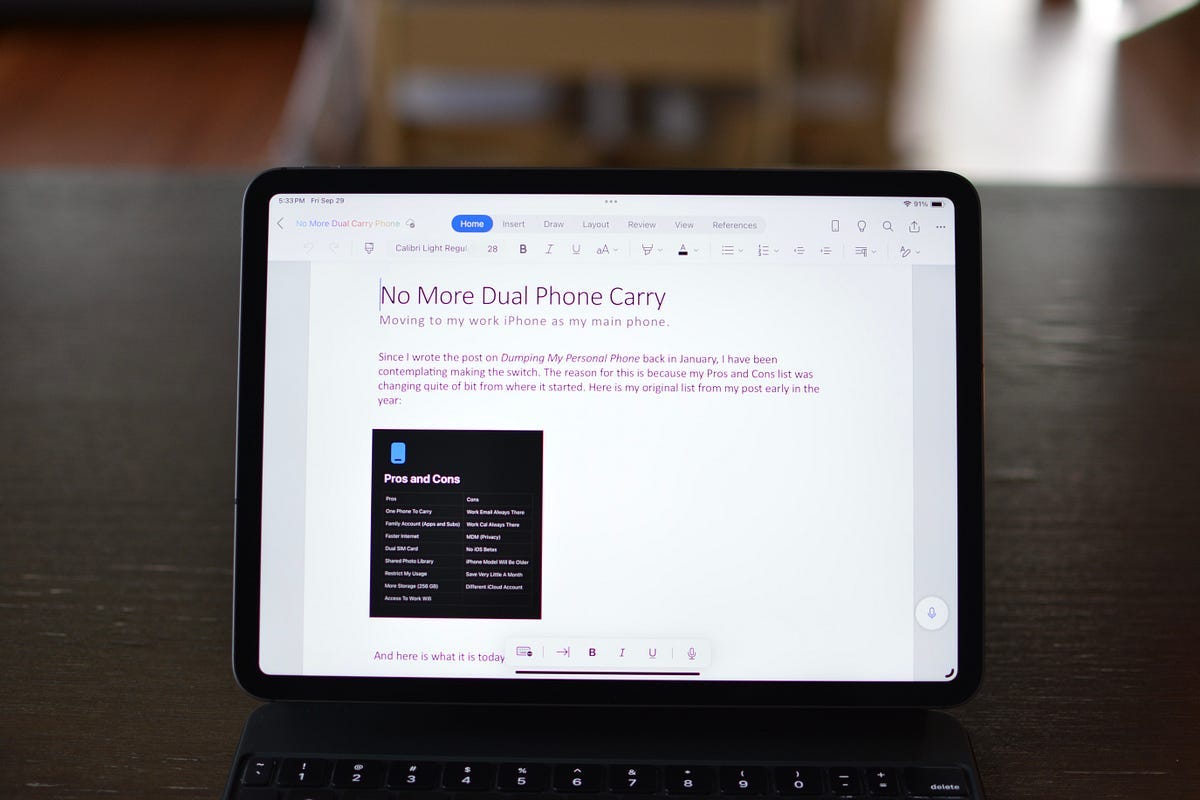
Trying to replicate this same experience in Word was impossible. I tried changing the margins, making custom headers, and going without Markdown, but it ultimately just felt like too much work for what I was trying to do. Word is a great app, but it is hard to beat Ulysses for writing.
In saying all that, I have now written another three posts in Ulysses, and it is great to be home. Ulysses is great on the Mac, but it just feels right on the iPad Pro with Magic Keyboard. I am currently writing in a mostly dark room at my dining room table, and the 11-inch full-screen black canvas with white (and slightly yellow because of True Tone and Night Shift) text literally floating over a backlight keyboard is just fantastic.
I was listening to episode 709 of Mac Power Users (yes, I am listening to tech podcasts again), and what David Sparks described as his modern typewriter using an iPad Pro and external keyboard feels exactly what I am experiencing now. The full-screen app experience on the iPad has also been praised as a productivity superpower, and this is proof of that.
Coding
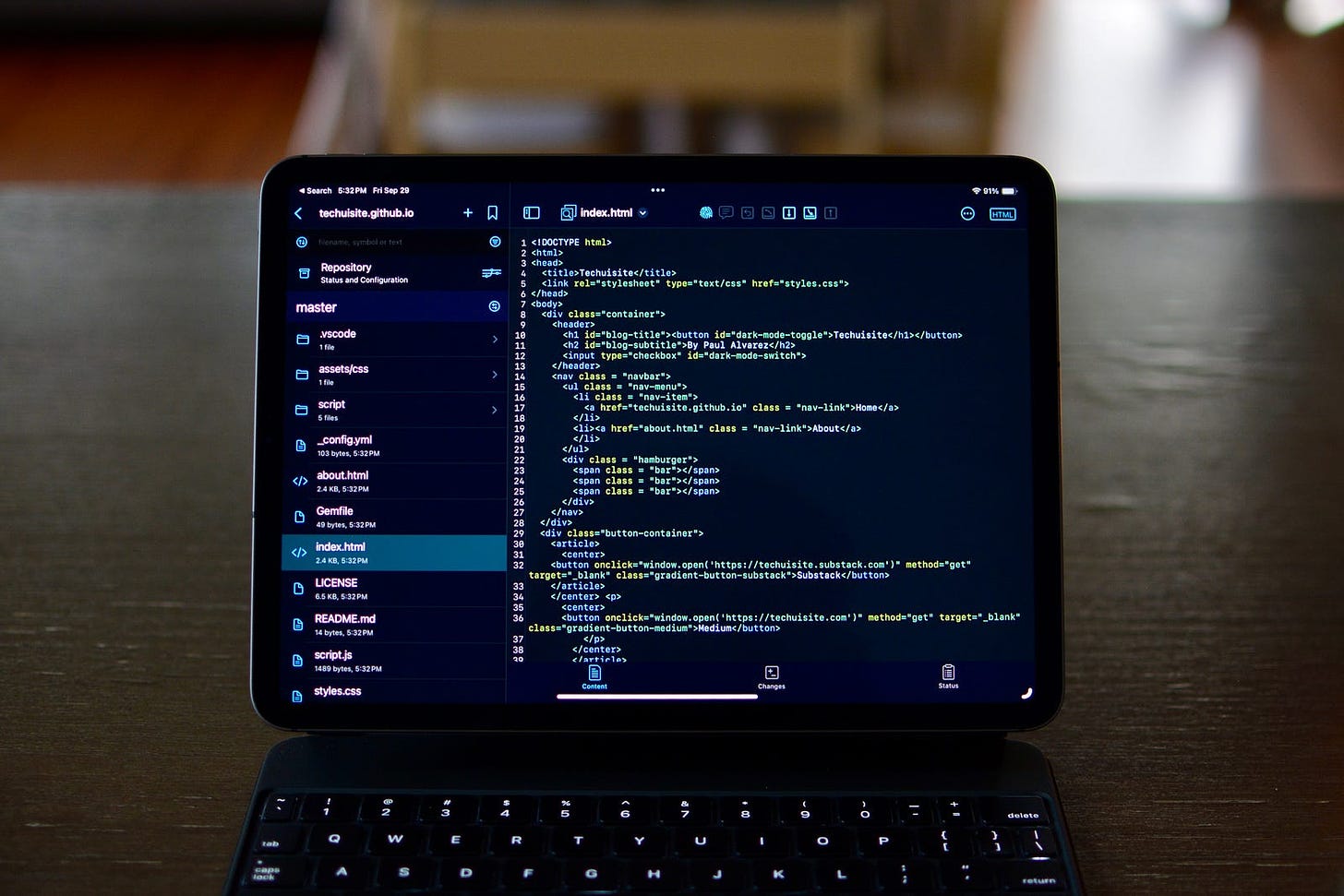
I spoke about my concerns and difficulties with coding on the iPad Pro in my last post, but I wanted to follow up on Working Copy and its delivering, for the most part, everything I needed. Even though I went back and forth on wanting to create an iOS app one day using Xcode on the Mac, I knew right now was not that time, so I let the dream go — along with the Mac with Xcode installed.
Instead, I embraced my desire to learn more about web development and starting with the front end. So, HTML, CSS, and JavaScript have been my focus right now. Mostly, I am browsing Stack Overflow forums and using ChatGPT to help me with the code changes I am looking for, but so far, I was able to create a landing page using GitHub Pages hosting files that I pushed from Working Copy and Visual Studio before getting the iPad.
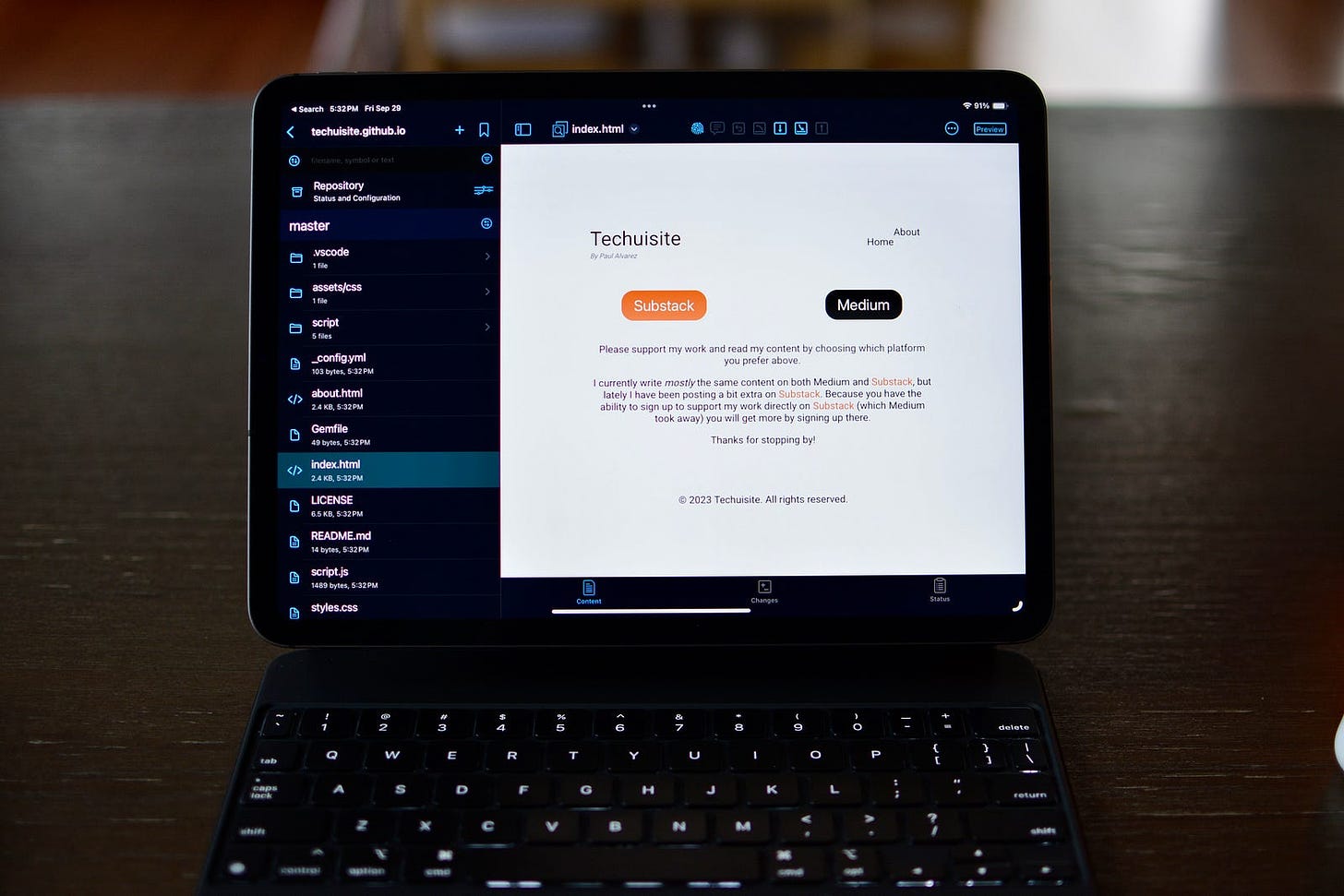
What is great about Working Copy is that I can review the changes I am making before pushing them to my GitHub repository. And because I am still so new, it can sometimes take many changes to my code for me to get what I am looking for. Using the iPad and Working Copy has been really fun to learn how to code, and overall, I am very satisfied with this setup.
Overall, I am Happy to Be Back
It is hard to really be disappointed using the really great iPad Pro and very pricey Magic Keyboard, but I truly do not miss my MacBook Pro. It is a great laptop, and I could see myself using it for many years. But I needed a little whimsy in my setup, and returning to the iPad-only life has done that.
I plan to get a Kindle 2022 for reading, not that the iPad Pro 11–inch is way too big, but I prefer to have something more compact for reading books. The Samsung Galaxy Tab S6 Lite was a good size for reading for long periods, but as I mentioned before, I don’t want to have two tablets. Instead, I keep the iPad Pro for reading News and my RSS feeds, but the Kindle to read books.

Having an iPad, again, is nice for content consumption, too. My son utilizes the TV a lot now, so having the iPad to watch my shows, especially AppleTV+ shows, has been great. I am trying to catch up on Foundation, and even though the web app on the Samsung tablet was usable, having the native app to watch on my iPad is far superior. Plus, the display is way nicer on the iPad, even when watching YouTube videos.
Overall, I am happy to be back. I am determined to finish a book this year, even if it is a novella or short story, and the iPad is a great machine to write on. I have already used the iPad Pro and Magic Keyboard at lunch multiple times at work to write, plus multiple nights after my son goes down at home. I could have done the same thing on my MacBook Pro, but the iPad Pro is a great writing tool that feels easy to just open and get to work.