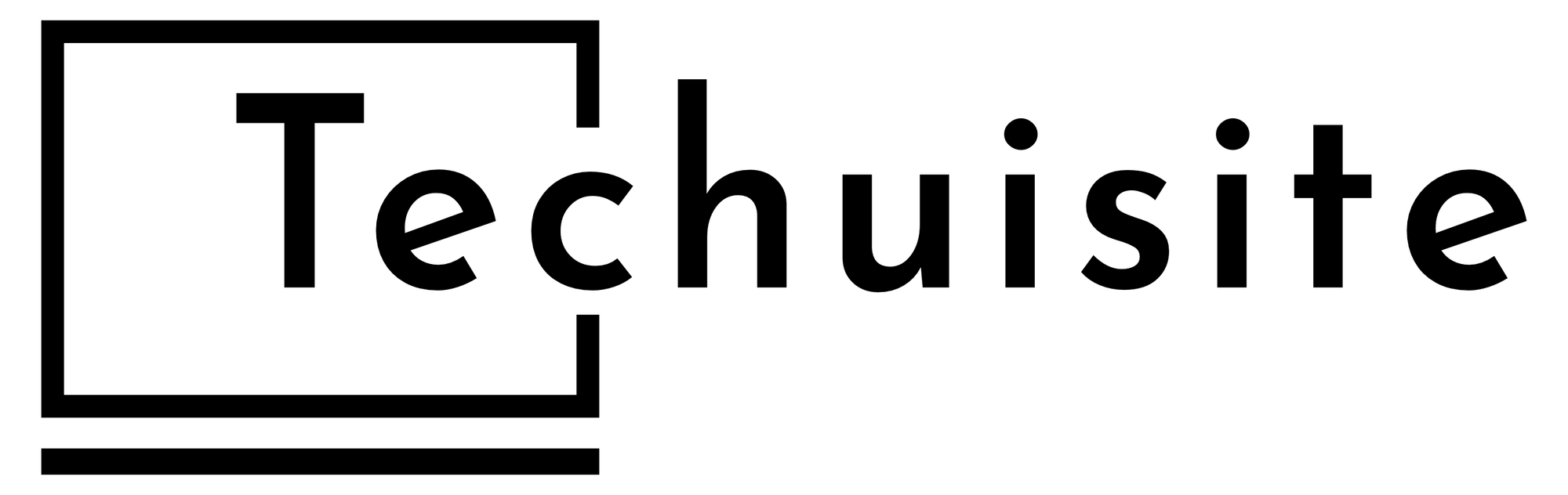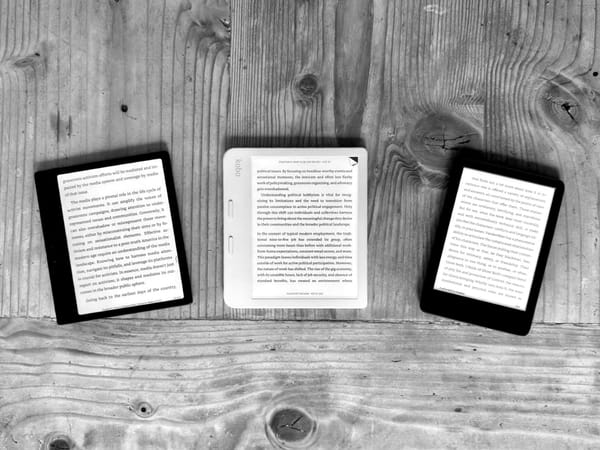One iPhone, Two SIM Cards
Living with a personal and work phone number on one phone.
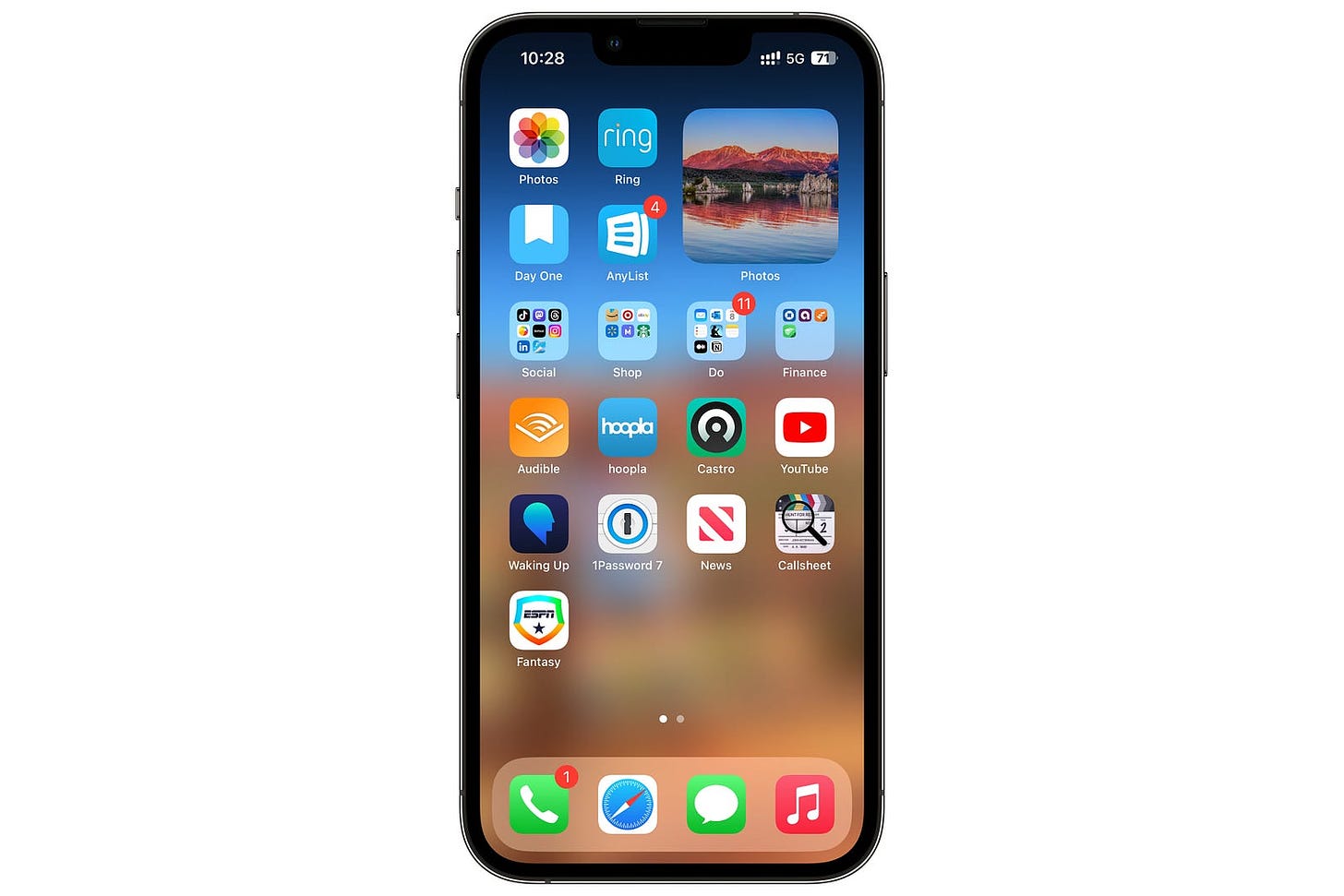
Since moving over to a single device, a couple of months ago, one of the stipulations was being able to keep my personal phone number. I knew I was going to move away from AT&T, but I didn’t know what carrier and even if my work-issued iPhone would allow me to have another eSIM added.
Luckily, I had no problem adding a new eSIM to the phone, and after seeing Mint Mobile advertising only $15 a month for all of their 3-month plans I knew I had to check them out. It all happened really fast but very smoothly. Even when porting my actual phone number over after activating Mint Mobile services.
Since I plan to go over so much in the post, I think it would be best to list the topics. These are the things I plan to cover in this post:
1. Activating and testing Mint Mobile
2. Porting over AT&T phone number
3. Setting up iPhone
4. My experience so far using two SIMs
Activating and Testing Mint Mobile
Before embracing Mint Mobile as my new cell phone service, worthy of my 19-year-old phone number, I wanted to make sure that the service was going to work for my wife and me. So, I paid the $45 and started testing the iPhone at work and at home as much as I could.
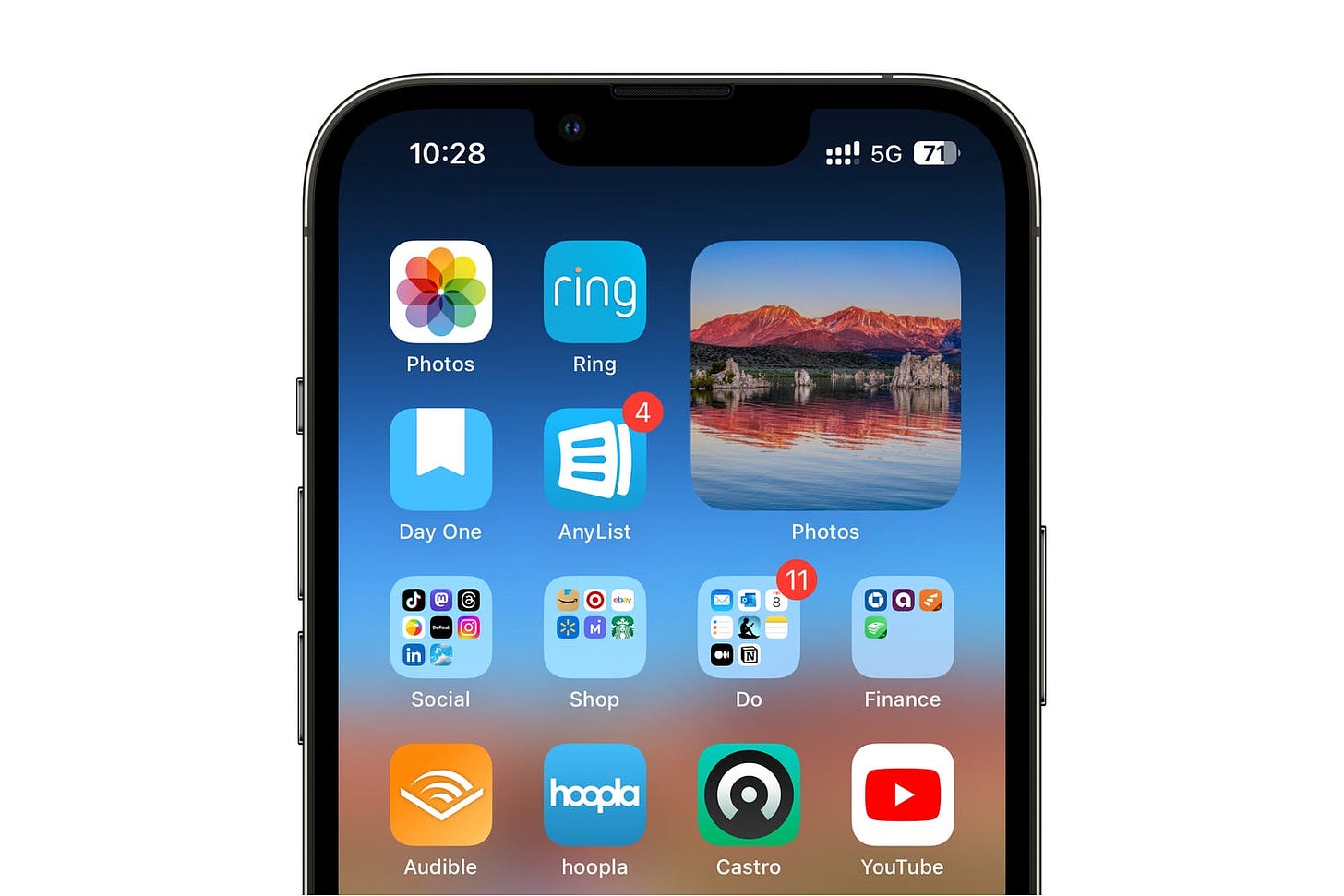
At this point I was pretty much treating my work iPhone as if I was transitioning. Using it more than my personal iPhone 14 Pro when I didn’t need to talk on the phone or text anyone. All other tasks were done on the iPhone 13 Pro which included Reminders, Notes, social media apps, YouTube, reading, and listening to podcasts and audiobooks.
This was also great in that I was able to setup the iPhone Shared Library and make sure everything synced properly and made sure I was able to merge in my Contacts and Calendar events. Everything for the most part went smoothly. Because I had already added my work phone as part of my Family on my personal iCloud Account. I was also able to download all the apps I needed with no problem.
As for Mint Mobile, my cell service remained the same as AT&T and if anything, my internet speeds were faster. With AT&T I had a cap of 16.8 GB before they started throttling my speed, with the plan I chose for Mint I had 40 GB before they started throttling. So, my phone was faster for sure when using Mint.
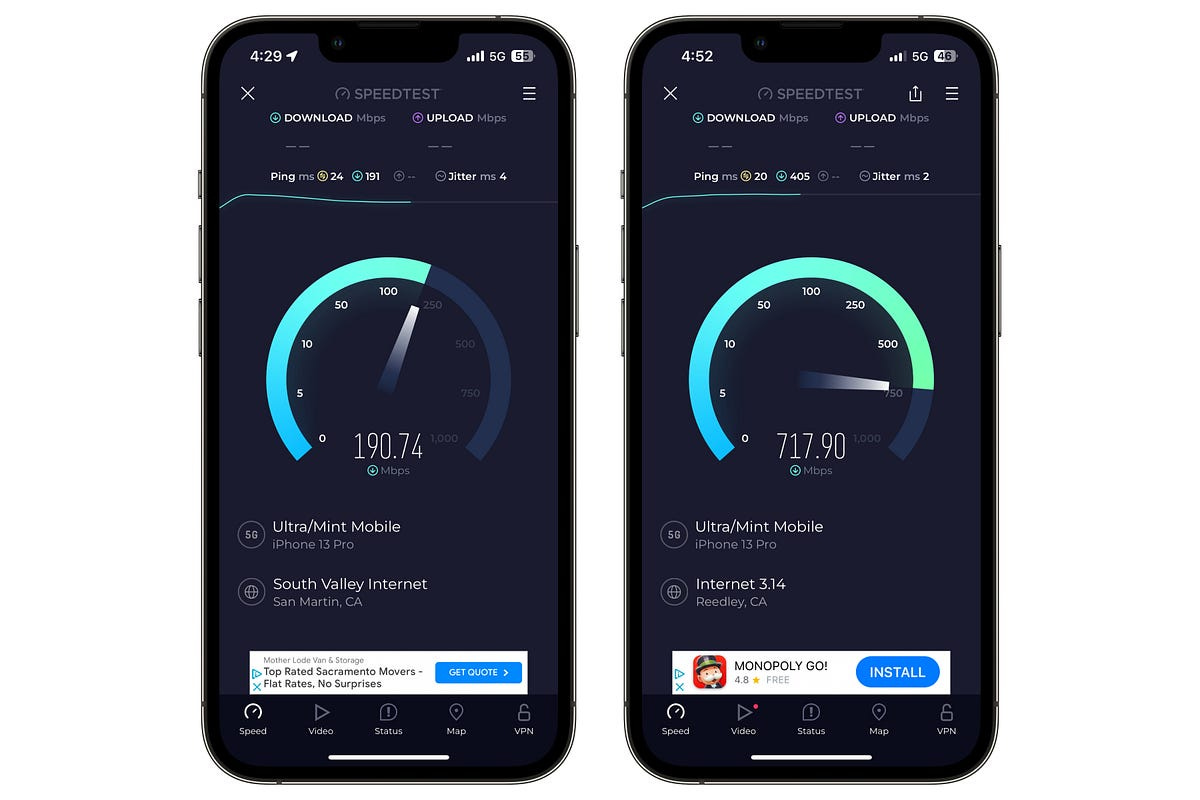
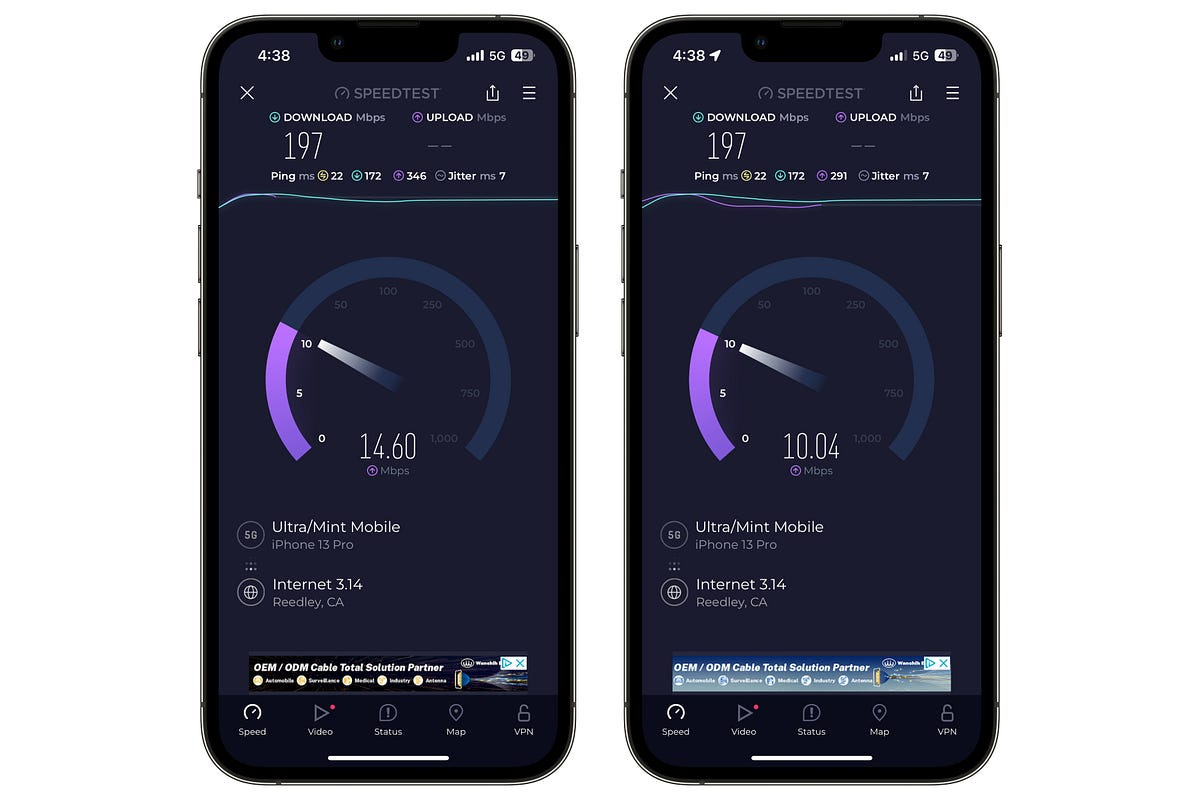
The benefit of having two SIMs though was that I didn’t need to use my Mint service much until I needed it. Because I also have Verizon activated from my work, I have defaulted my cellular service to use that, and setup all my messages with family and friends to use my personal phone in contacts.
Bottom line is the service in the city where I live was fine. The only issues that we have seen so far is that my wife sometimes loses service completely in the building that she works at. Luckily it is not something that happens often, and because Mint Mobile supports Wi-Fi-Calling, she can still get phone calls when in those situations.
Porting over AT&T Phone Number
Mint Mobile actually makes it very easy to setup and port over your phone number. Because they offer an app, all you have to do is download and follow the steps once you setup an account. Because I wanted to test the service of Mint Mobile before committing, I decided to just activate my phone with a new phone number.
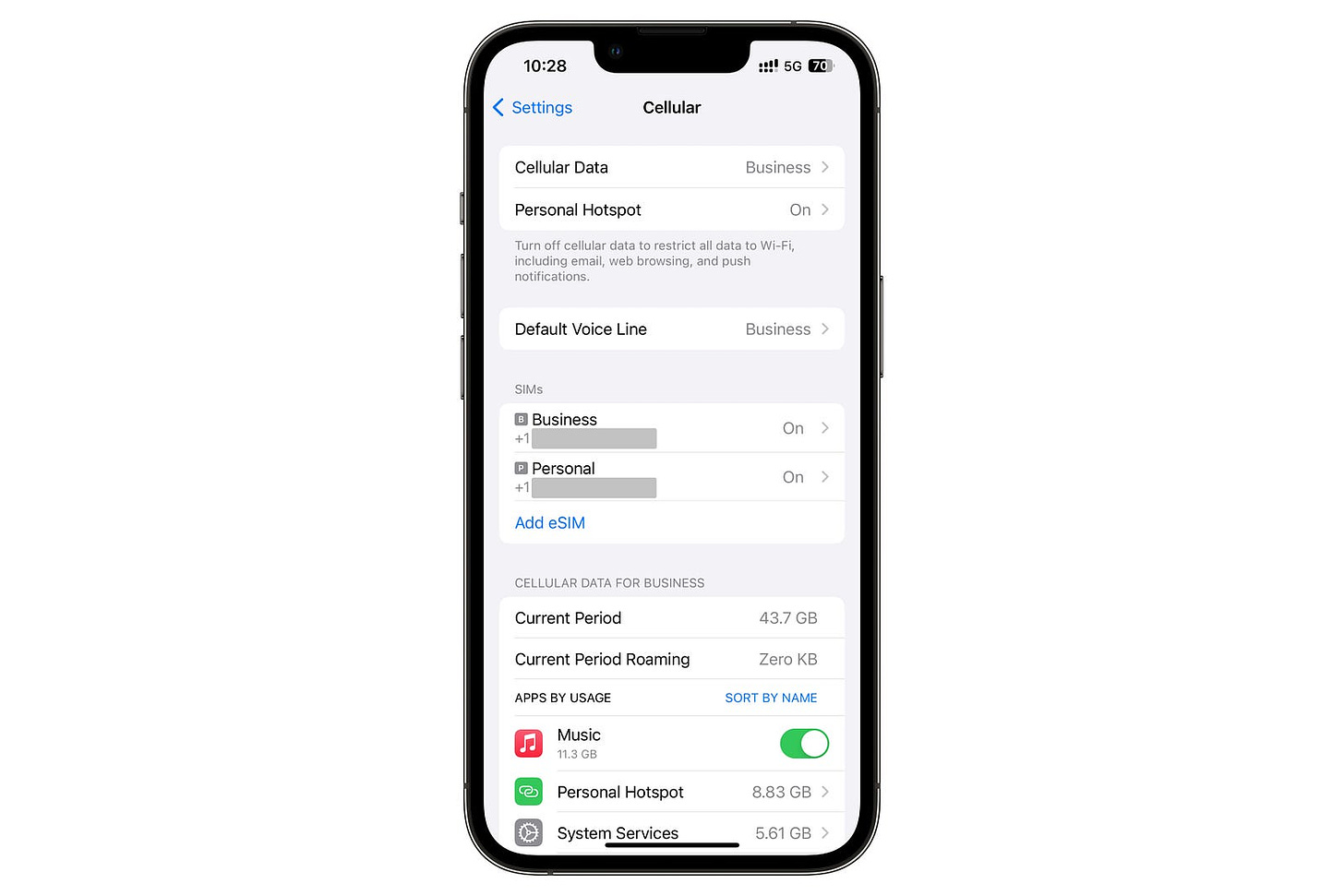
After testing, I was unable to go back to the app and switch my phone number by porting it over from AT&T, instead I had to call Mint Mobile and have them assist. This actually worked out better since the Mint customer service representative had me do a three way call her and AT&T because I needed a transfer pin from AT&T to transfer my phone number.
Since I didn’t have this pin yet, I wouldn’t have been able to port over my phone number using the app anyway. Unless I knew and called AT&T before hand. The reason this ended up working out so much better was that I was able to use the same pin for my wife’s phone number when activating Mint on her phone and transferring her phone number.
So the process is very easy and smooth if you have a unlocked phone like my wife and I did. And if you call your old cell phone service provider and get a transfer pin ahead of time, if they require it, then doing all of this through the Mint app is ideal. The customer service was super nice and helpful from Mint mobile too, so if you do need to call them it won’t be as bad.
Setting up my iPhone
Now that I had my phone number ported over, it was time to get my iPhone setup for my personal needs. I already mentioned part of this process earlier which was setup a Shared Photo Library with my work iCloud account. Once that was setup, I made sure all my photos were available on the 13 Pro.

Next was adding my iCloud account to the iPhone, this allowed me to sync my contacts which I then merged in with my work contacts, and calendar. Now I had all of my personal contacts on the phone, and made sure they were all using my personal phone number for my conversation choice.
For my personal email, I decided to separate my work and personal. I was already using Apple Mail for my work email and decided to leave that alone. I decided to install Outlook and setup my personal email their, so far it has been great, and I like having both of these inboxes separated by different apps.
Outlook is a really nice app. I like the style and the Focused tab versus Other tab is nice. I am still not entirely sure how Outlook separates my emails into these two tabs yet, but so far I have not had an issue. The only gripe I have is that search doesn’t seem to work. I have also downloaded the Fastmail app on my phone in case I need to search something, but if this is resolved soon, I may have to switch it up.
All of the apps that I had on my 14 Pro were easy to reinstall since I already setup my work phone as part of my Apple Family, so I didn’t have to pay for anything again. I didn’t reinstall everything that I had on my 14 Pro and have been slowing adding back things that I need.
As I mentioned in my post, No More Dual-iPhones, the biggest let down not being able to access my personal iCloud files and historical iMessages. This sucked at first but so far I have been fine without them. I can always login to iCloud in Safari, plus my Mac has access to all this data if I need it.
My overall experience with two SIMs
At first I thought having two services on phone would get complicated and confusing. Luckily this hasn’t been the case at all. None of my relatives or friends have noticed a difference at all. Phone calls and my iMessage conversations have been exactly the same for them.
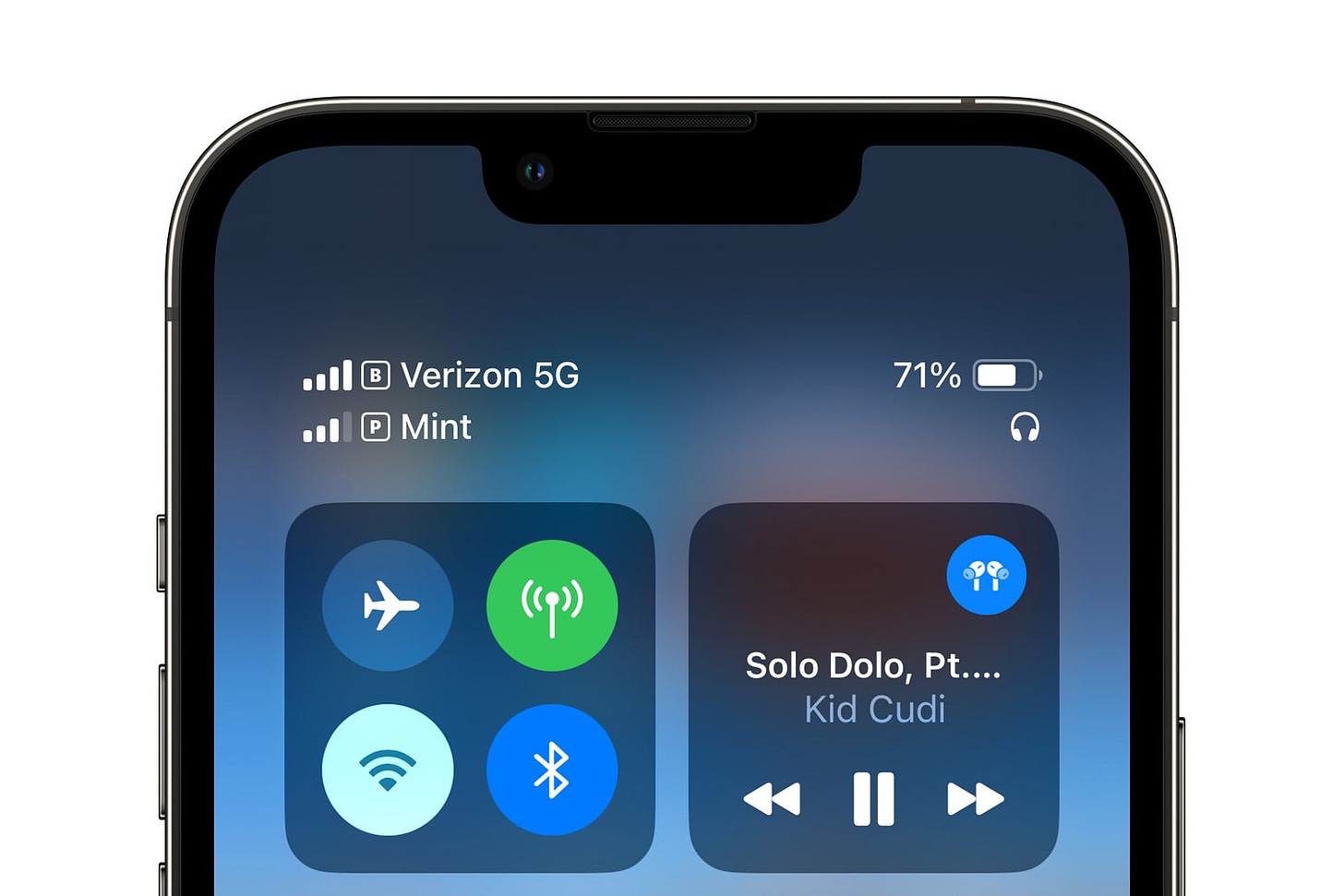
Since I am able to default to one cellular data service, I keep it on my works Verizon service since it doesn’t cost me anything and usually gets more bars than Mint. The funny thing is that when I do need to switch to Mint is because Mints speeds are faster than Verizon even with fewer bars.
This has allowed me to use very little of my Mint data and may opt for a smaller data plan that is cheaper once I renew in about a month. The luxury if utilizing the free Verizon data first is a great luxury. And since my work phone is allowed on the Wi-Fi at work, I also use very little of both during work days.
So my experience overall is very boring isn’t he sense that everything just works. Sometimes I switch what service I use for data when I am out of the office, but work phone calls come through using my Verizon phone number and my personal phone calls come through using my Mint phone number, it just works.
Because this has been so successful, I don’t see a reason to ever go back to two phones. Having dual SIMs is so convenient. If I were to leave my job and start my own business one day, I envision using this same setup with a new phone number for my business and keeping my personal phone number on the same phone. It is a fantastic offering that the iPhone provides but not a lot of people need or use.