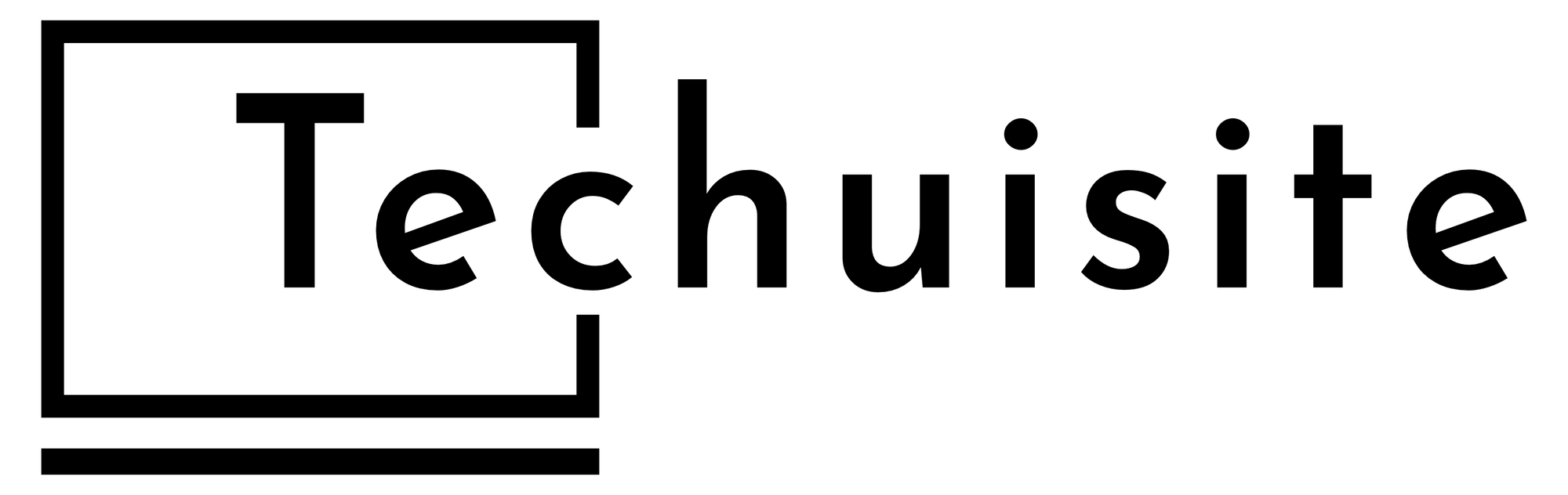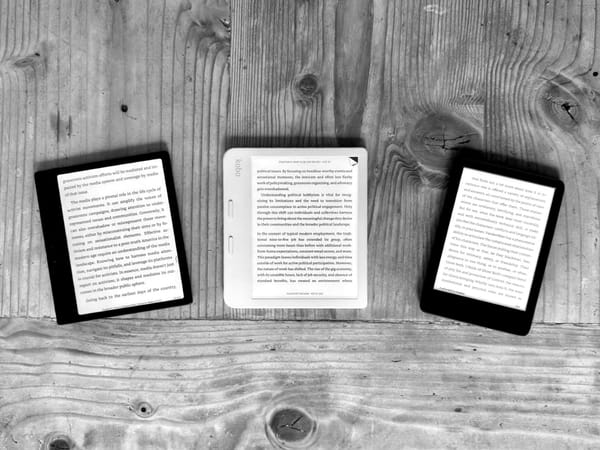The Best Feature on iPadOS
I can’t believe I forgot about this feature after going back to iPad-Only.
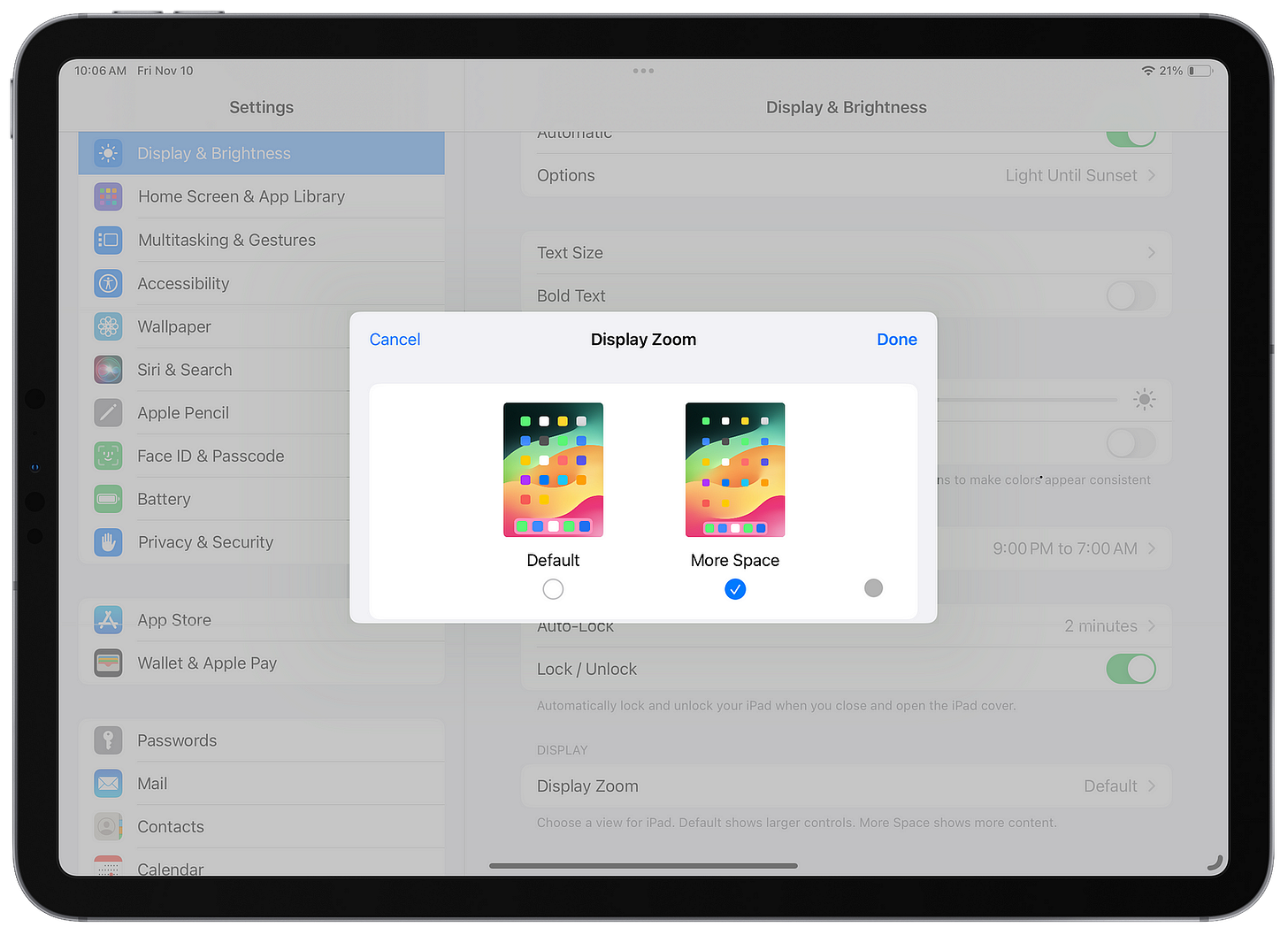
When I wrote about going back to the iPad-Only life a few months ago, I talked about how Stage Manger was something I found appealing, but not ground-breaking. I showcased how I could only really get three iPhone sized apps on the screen at once and the overlapping of windows didn’t really help me much in multitasking.
As I mentioned, being able to switch between windows is nice when in Stage Manager mode, but trying to use two windows at once, for me, was not that useful. This was until I remembered a core feature that Apple announced along side Stage Manager back in iPadOS 16 which was the More Space option in the Display section of settings.
My Return To The iPad-Only Life
A couple days ago, I had to restore my iPad Pro because I was having issues with my Magic Keyboard. For some reason when I would take the iPad Pro out of the keyboard then back again later, it wouldn’t always connect. The trackpad and the keys on the keyboard were all unresponsive. Even the backlight on the keyboard wouldn’t come on.
So I decided to try restoring the iPad Pro and after a week I have not had the issue come back again. I know during the restore of the iPad Pro originally I rushed through the setup and felt like some things were a bit buggy, so doing a full restore was probably the best choice, and so far it seems like everything has been resolved.
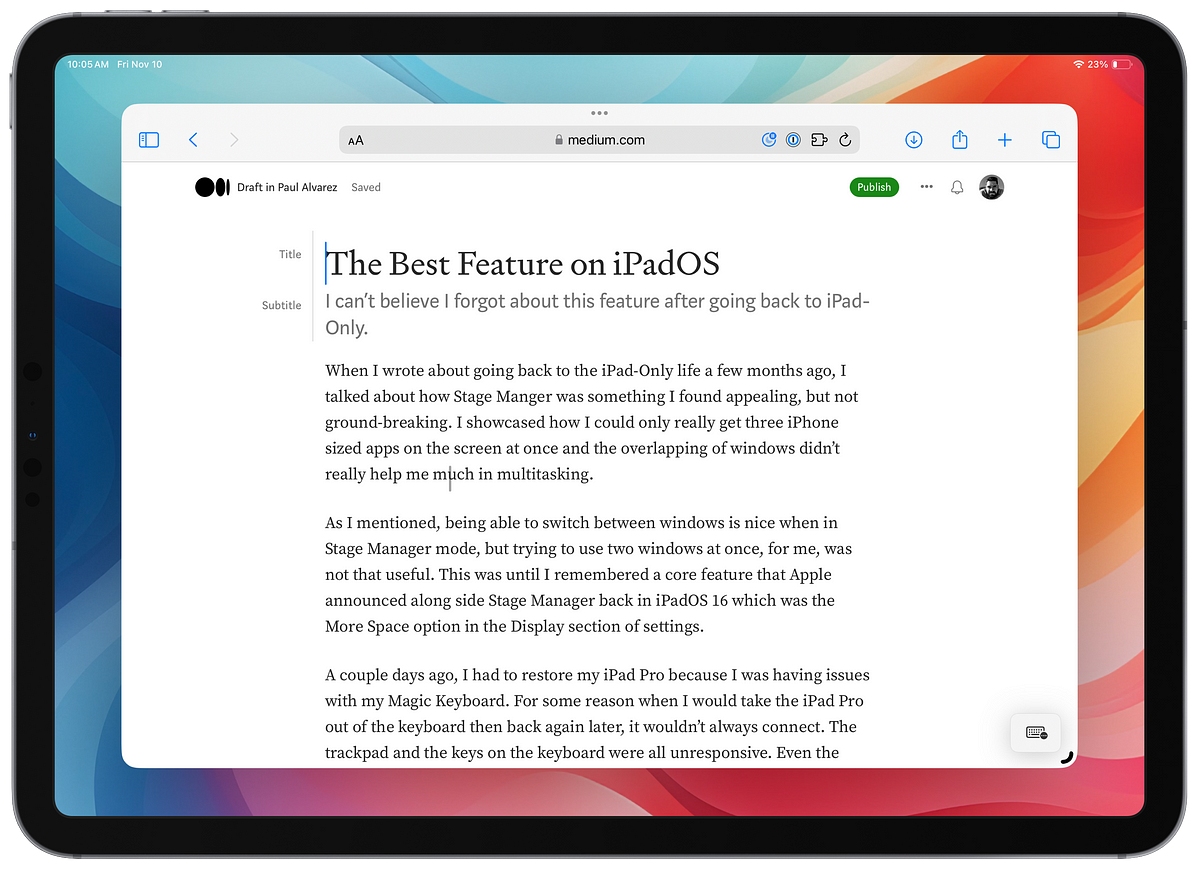
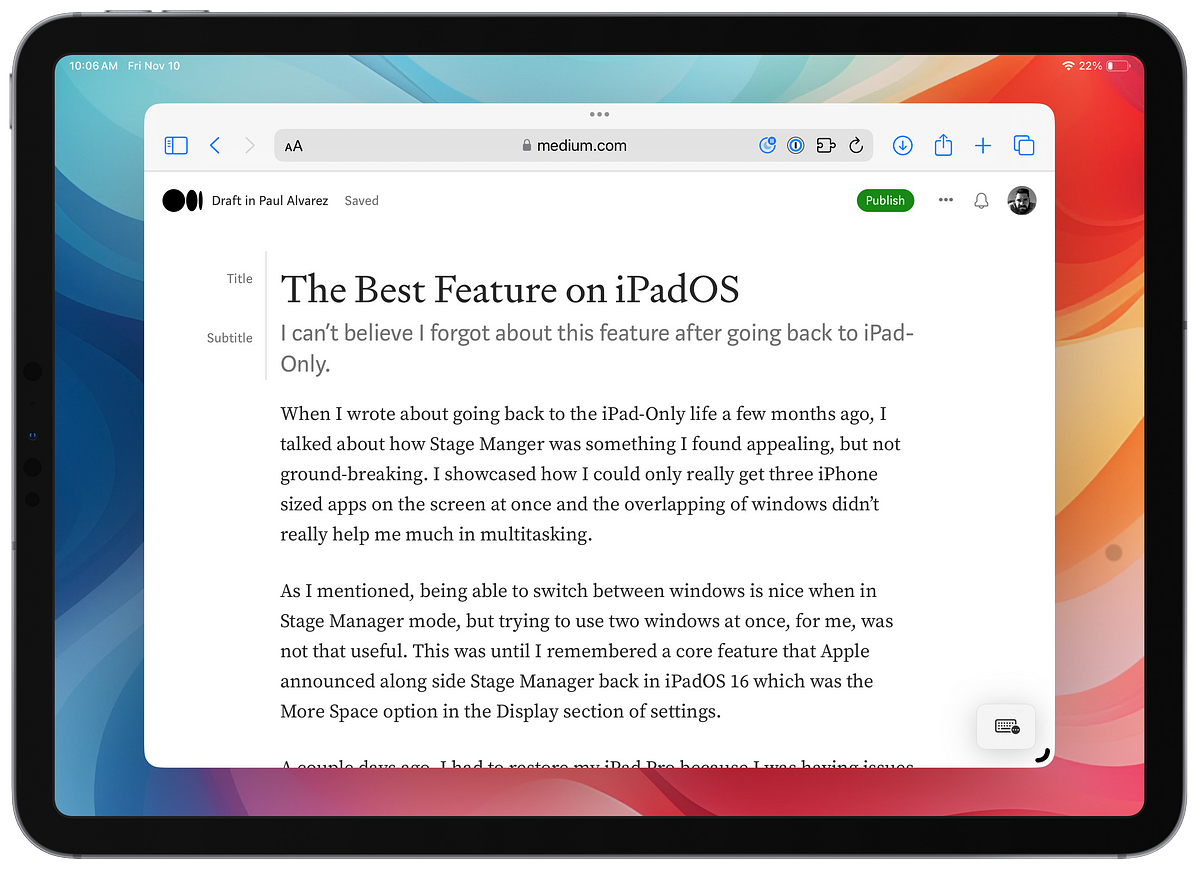
During that restore process though, I was presented with the option to choose which Display Zoom I wanted, and totally forgot that I was able to have More Space on my iPad making things more compact in iPadOS. I don’t know why I didn’t remember this, or how I skipped over this option when I originally setup the iPad Pro, but I am so happy I have it on now.
Not only can I get really close to having four rectangle windows all showing on the screen at once like you can do on the 12.9-inch models, but everything else being smaller makes it feel like I have more room to breathe while using the iPad. The fonts are smaller, the sizes of all the buttons and menu bars are smaller, and I feel like I am closer to using a Mac with more real estate to play with in the OS.
Turning More Space on has also made Stage Manager so much better. I turn off the dock and side panel sometimes when I want to work with two windows at once, and I now have the ability to really multitask between two windows side by side in Stage Manager, with having another window behind to grab and pull forward if I need, it is fantastic.
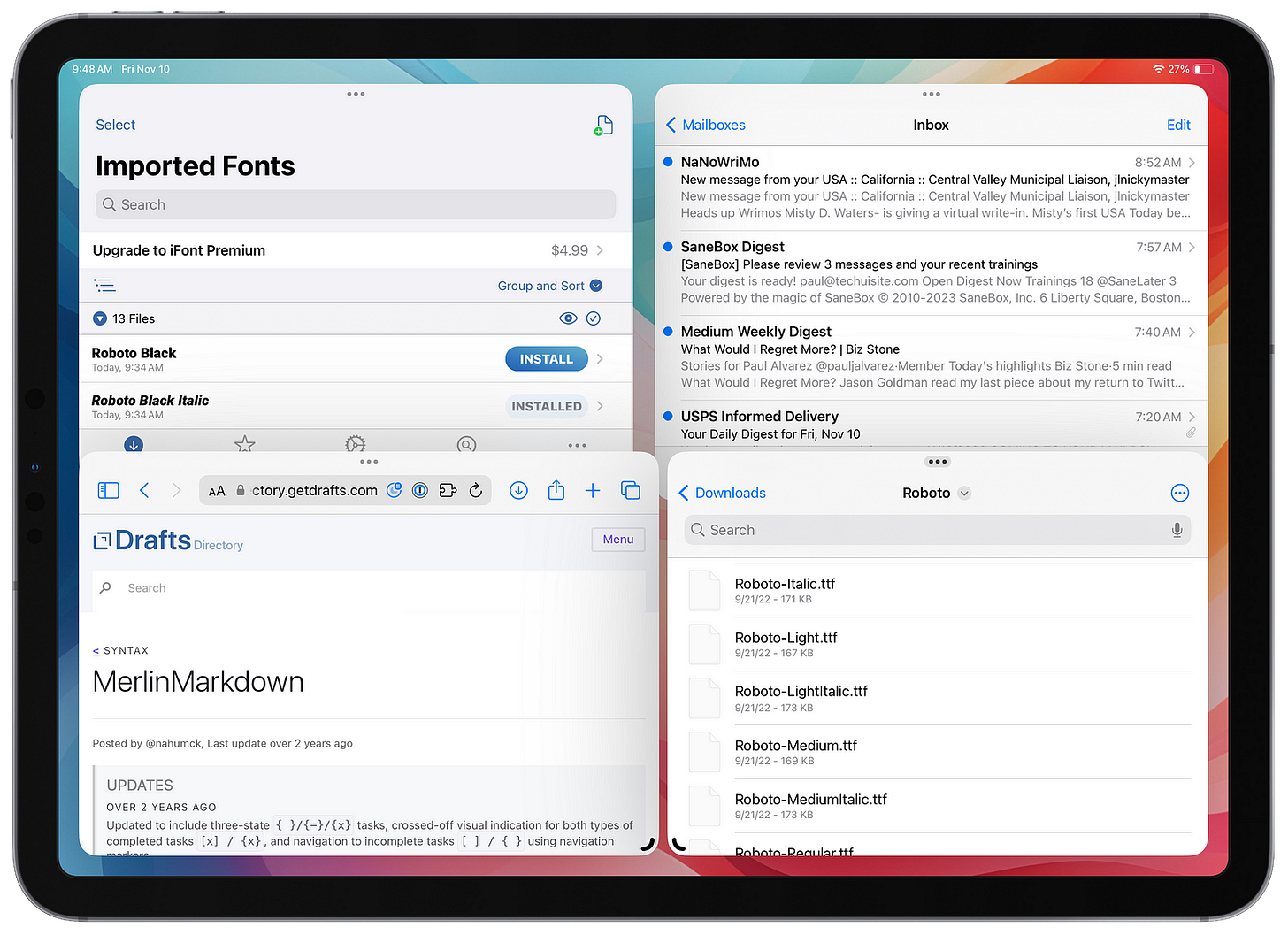
I also feel more inclined to use Stage Manager even if I just have one window open because it feels more Mac-like. Usually when on macOS, I don’t have my windows full screen but sitting in the middle of my screen with the desktop visible behind. Because I am able to have a more compact window but not forced to become a iPhone version of an app in the middle of the screen with my iPadOS wallpaper showing in the background, it feels like a similar setup.
It has been a long time coming for Apple to introduce a feature like this for the iPad Pros. For a long time you didn’t have the option to change the resolution on the iPads like you can on traditional computers, and I honestly didn’t realize how much it improves the experience. Even if we didn’t get Stage Manager, the More Space option in the Display settings in iPadOS is one of my all time favorite features Apple has provided — and I can’t believe I forgot all about it.